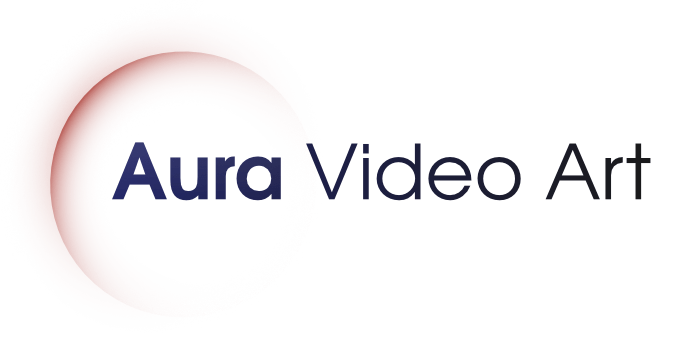Test Videos
The videos on this website are available in 4K HDR, 4K, HD, and HD 30fps. Here you can download a free test video and check if the videos will work properly on your device. Please follow the instructions below:
Instructions
- Download the video by clicking the appropriate link below.
- Copy the downloaded video to a USB stick.
- Insert the USB Stick into your Smart TV or computer. If the stick is not recognized, make sure that it is formatted as NTFS.
- On a Smart TV: Play the video on the Smart TV’s built-in media player. Please read the operating instructions for your Smart TV if you do not know how to play videos from a USB stick.
On a computer: Play the video on your computer’s media player *. Most media players should recognize the video format. If not, you can try another media player. The video works, for example, with the free VLC Media Player which is available on all systems (MacOS, Windows, Linux). - If the video works fine, then all other videos of the same version will work too!
* The 4K HDR version may be playable on your computer, but with strange-looking contrasts and colors. In this case, your computer or video software does not support HDR properly. Try the 4K version of the video instead for correct colors and contrast.
Here are the download links for the test videos (each 14 seconds):
Here are more test videos for each video available on this website. Check out what the videos look like on your screen before buying the full version:
Tip: Most consumer televisions and computer monitors are not properly calibrated, so colors and contrasts may look different than originally intended. If you are not satisfied with the color or contrast, most screens allow you to manually adjust the color and contrast. Some newer TVs even have a calibrated mode that usually needs to be selected in the TV’s menu.